Hey there everyone... This tutorial will show you how to install KitKat (CM11) on your Sony Xperia U...
Experience the KitKat look + Smooth performance on your amazing Xperia U...
Download the Gapps - Here
Flashtool for xperia if you don't already have it - Here
1. Extract the boot.img
from the .zip
2. Open flashtool
3. Click on the flash icon
4. Select
"Fastboot mode"
5. A popup should appear ...
6. Enter FastBoot mode on your device...
Hold the Volume Up
button and plug in the USB cable while holding the volume rocker.
The Left Blue Led
will turn on.
7. On the popup screen...
Select " Select kernel to flash " and choose the
boot.img in the place you extracted it
8. After the flashing is done unplug the cable.
9. Now boot into CWM recovery...
Switch on the device
and as soon as you see the sony logo start pressing the volume down rocker
*REPEATEDLY* ...
10. In the recovery menu...
- Wipe data (factory reset)
- Wipe cache
- Wipe dalvik cache [from the advance option]
11. After the wipe select install from sd card option...
- Install zip >>> choose rom >>> Install
>>> Wait till installation finishes
- Install zip >>> choose gapps >>> Install
>>> Wait till installation finishes
12. Reboot...
THAT'S IT YOU ARE DONE!
Enjoy Kitkat !
NOTE: There is a problem with the illumination bar...
I tried to fix it ...
Download this - HERE
Extract it...
Place the "lights.montblanc.so" file in the
directory system/lib/hw and change the permissions to -rw-r-r- and reboot.
Now install both the apps and activate illumination bar in
the accessibility menu.
you will still get just a white color for the theme but you
can have different colors for the notifications...
Some screenshots!
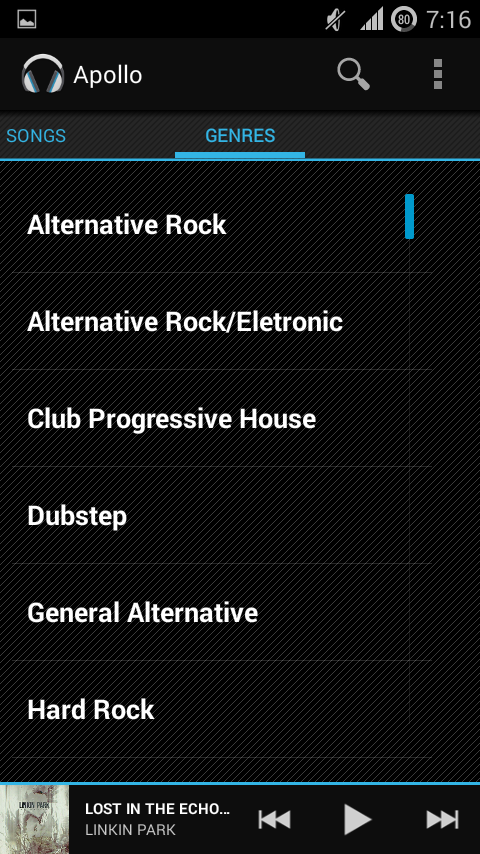
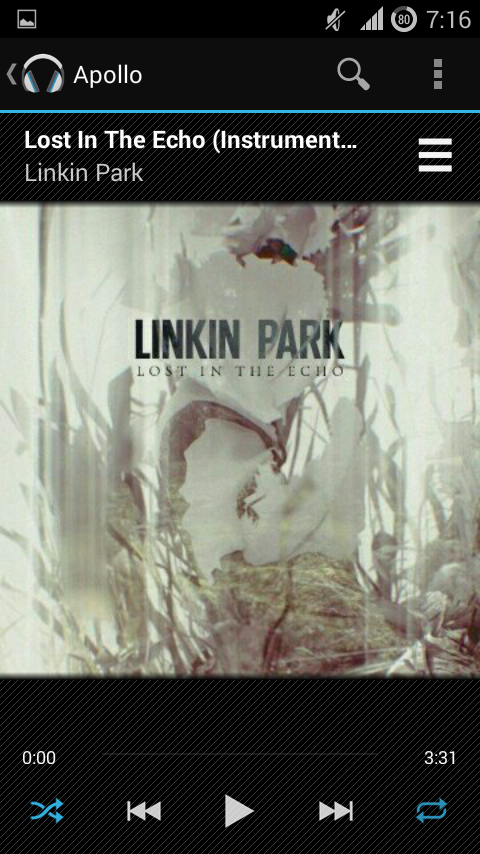
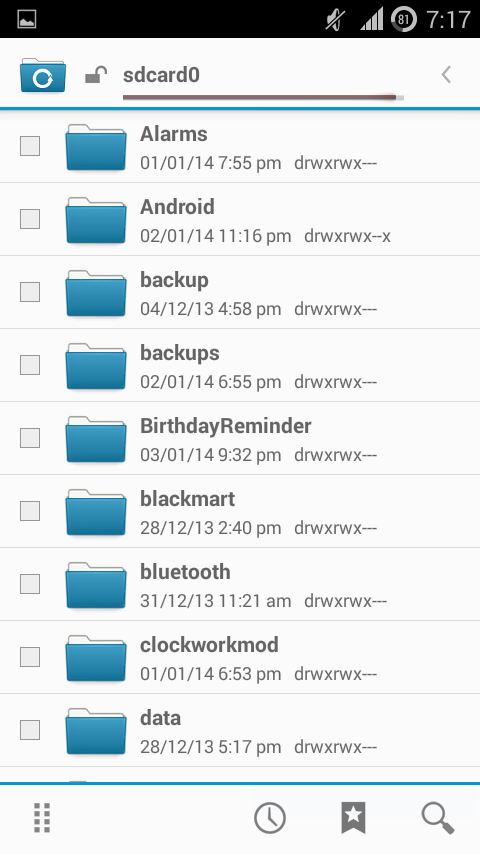
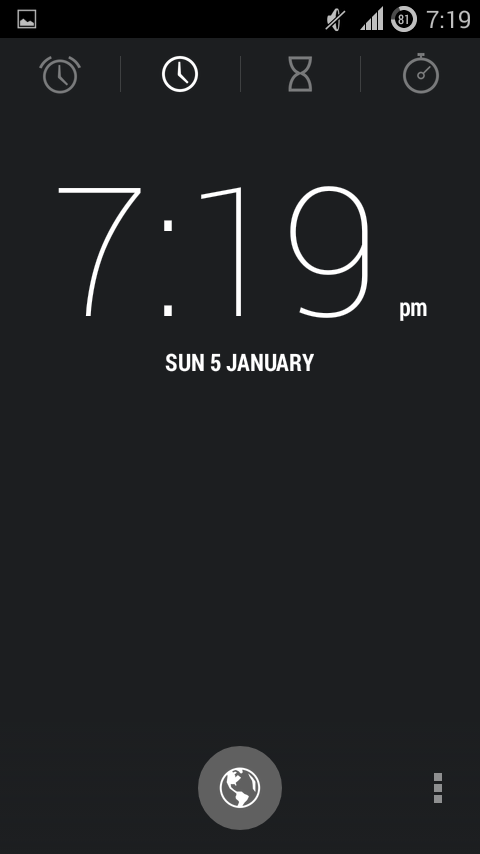
SORRY CAN'T UPLOAD THE VIDEO TUTORIAL MY DIGI CAM BROKE DOWN... :(
















No comments:
Post a Comment